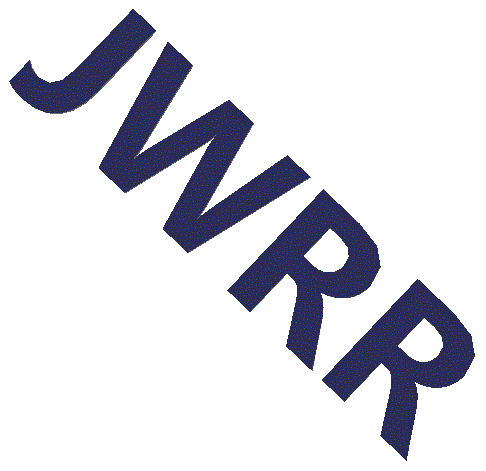It looks like I need to upgrade my laptop's SSD. How do I backup my drive? How do I replace the hardware? This post tries to answers these questions.
I'm running Windows 10 on a Dell XPS 13, model 9343. I'm going to upgraded the SSD from 256GB to 1TB. I don't want to use third party software. For better or worse, I'm going to use Window's built-in utilities such as Backup and Restore. I don't know what I'm doing but I'll figure it out as I go. Wish me luck.
Table of Contents
Ingredients
- Large USB Drive This drive will hold the recovery disk and a backup image of the laptop's internal SSD. I'll use a 256GB USB Flash drive.
- New SSD Drive - See below. I will install a new 1TB M.2 SATA SSD drive.
- Tools - T5 Torx Screwdriver and a small Phillips #0 Screwdriver.
IFIXIT Teardown
Here's a link to the IFIXIT Teardown of the XPS 13. Watch it and then ask "Do we really want/need to do this?" It will void the warantee, which has already expired. I have 2GB of free space, so yeah... I need to do this.
mSATA vs M.2 SATA vs M.2 NVMe
A laptop may support mSATA, M.2 SATA or M.2 NVMe. It's important to read the laptop documentation to pick the correct SSD type. Crucial has an SSD selector page that can help pick the correct SSD. My Dell XPS 13 (9343) uses an M.2 SATA so I bought the Crucial MX500 1TB 3D NAND M.2 Type 2280 Internal SSD.
M.2 Notes
- The M.2 Form Factor was initially called the Next Generation Form Factor (NGFF), but how long can you call it next generation, before it becomes the current generation or last generation?
- M.2 cards come in three different sizes. The smallest is 2242 (22mm x 42mm), the mid-size is 2260 (22mm x 60mm) and the largest is 2280 (22mm x 80mm). As shown in the above picture, my laptop can use the largest card (2280).
- M.2 cards are keyed or notched to prevent them from being plugged into an incompatible socket. The M.2 Form Factor defines 12 key positions labelled A through M (the letter I is skipped). An M.2 SATA card, which I need, has two keys (or notches). The 1st key is at position B (six pins from the bottom in the above picture) and the 2nd key is at position M (5 pins from the top). This is referred to a B+M Keyed and can work in a B socket or M socket. Newer XPS 13 laptops support the faster M.2 NVMe SSD which are B-Keyed.
Create a Recovery USB Drive
Windows 10 makes it easy to create a bootable USB Flash Drive. Connect the USB drive, typerecovery in the Windows Search Box, double-click on the Control
Panel's recovery app and then follow the prompts. Windows requires a
Flash Drive no smaller than 16GB. The contents of the Flash Drive will be
overwritten.

Create Backup Image of C Drive
Windows 10 uses the same Backup and Restore program as Windows 7. Connect the USB Drive, typebackup in the Windows Search Box, double-click
on Backup settings and then click on Go to Backup and Restore (Windows
7) -> Create System Image. Then select the USB drive and click
through.

Change Boot Order
The laptop has a boot order that is contained in the BIOS. This order needs to be changed to boot from the USB Drive.
To modify the BIOS reboot the laptop and repeatedly press F2 (once a second
should be fast enough). The BIOS window should open showing the boot order.
Navigate to the Boot Order field. You should see the USB drive in the list.
Select it and use the arrow to move it to the top of the list.
Exit the BIOS screen. The laptop should boot from the USB drive and display the Recovery screen.
Restore the Backup Image
Practice restoring the backup image to the internal drive. After changing the boot order the laptop should startup from the USB drive and run the recovery program. Select Troubleshoot -> Advanced Options -> System Image Recovery -> Windows 10. The Recovery program will search for backup images. It should display the Backup Image we just created. Stop the practice recovery, it's time to swap the internal drive.Remove the Back Cover
My back cover of my laptop is mounted with eight Torx screws and one small Phillips head screw hidden under the magnetic plan. This may be last post for a while.
Here's a picture inside my xps13 laptop.

Here's a picture of the original 256GB SSD.

Here's a picture of the new 1TB SSD.

Replace the Back Cover
Done